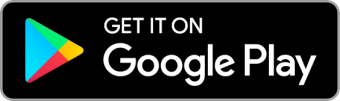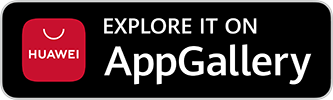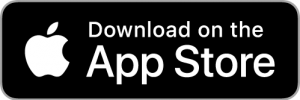Getting Started
Index
Download the app
Check that your mobile phone is meeting the minimum requirements, if so you can download the app for your mobile phone.
Install the device in your kids room
Unpack the KiddieAlarm and the power cable, plug in the power cable into a wall outlet, next plug it in your KiddieAlarm and you should be good to go!
Your KiddieAlarm should now be gently flashing blue, awaiting configuration.
If you want more information on installing your KiddieAlarm read our device manual. This will give you more detailed installation and usage instructions.
Create your KiddieAlarm Account
In order to use KiddieAlarm you need an account with us. We provide you with two options to login/create an account:
- The fast way: with a single button press you can login with your Google or Facebook account. No extra KiddieAlarm password to remember. It’s super fast and mega secure since we rely on the security mechanisms of Google and Facebook. And best of all: we will never access your Google or Facebook data nor post anything to it!
- A manual KiddieAlarm account: the downside is that you will have to remember another password and provide us with some basic data (we don’t ask much). But on the positive side you are not sharing your social Google or Facebook account with us if you don’t like. It’s always possible to link your social account to your custom KiddieAlarm in the future!
Login with Facebook or Google
In order to login with your Google or Facebook account, all you need to do is to click the button. Depending on Google or Facebook they will ask you to login or take you to one of their apps first for a secure authentication and before you know you are logged in to KiddieAlarm!
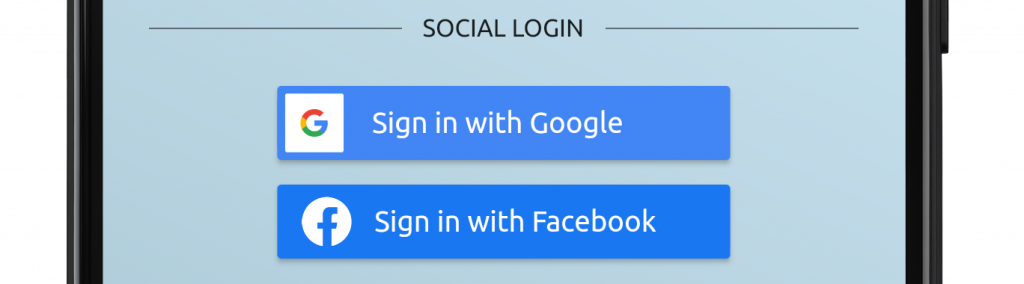
Create a user-account
Before registering your KiddieAlarm you need to make sure you have a KiddieAlarm account. If you don’t you can easily create one from the login.

In just a few simple steps your account is created:
- Provide us with some basic account information (email, name and your password)
- Wait for the activation email to be in your inbox (should be there in a few minutes)
- Click the activation link from your activation email. Make sure you do this from your mobile phone!
- You can now login from the KiddieAlarm app
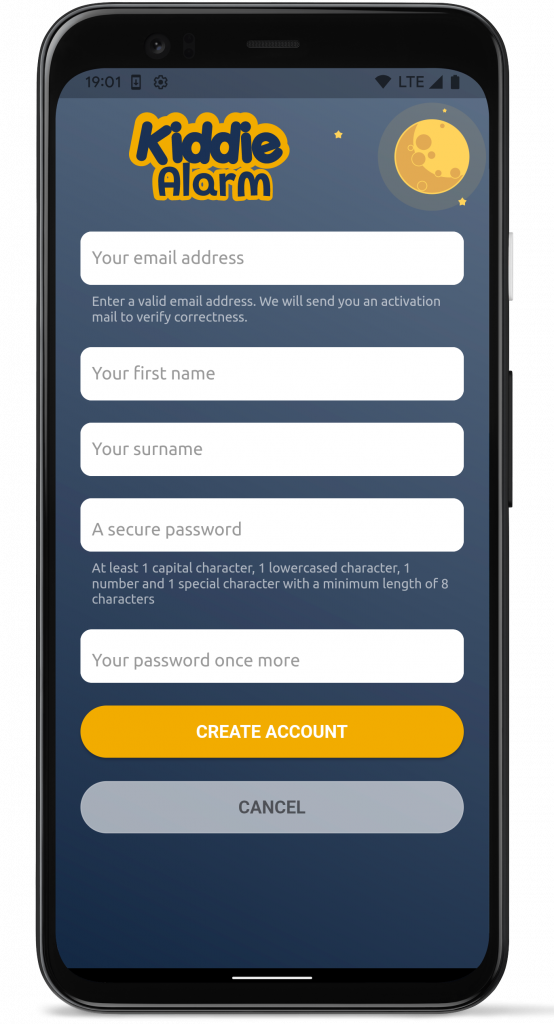
Connect your KiddieAlarm
Start setup
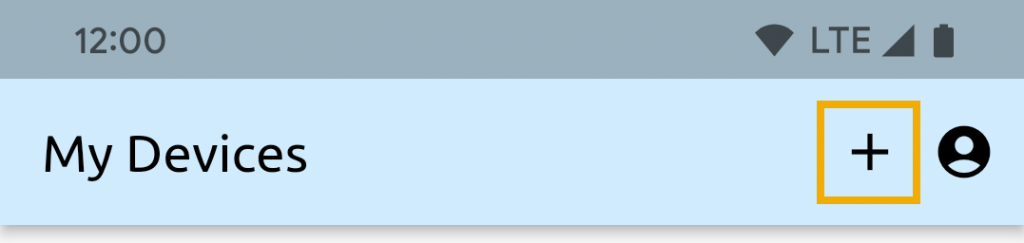
Now click the plus-icon on the right top to start registering your device. Then verify your KiddieAlarm is properly flashing blue.
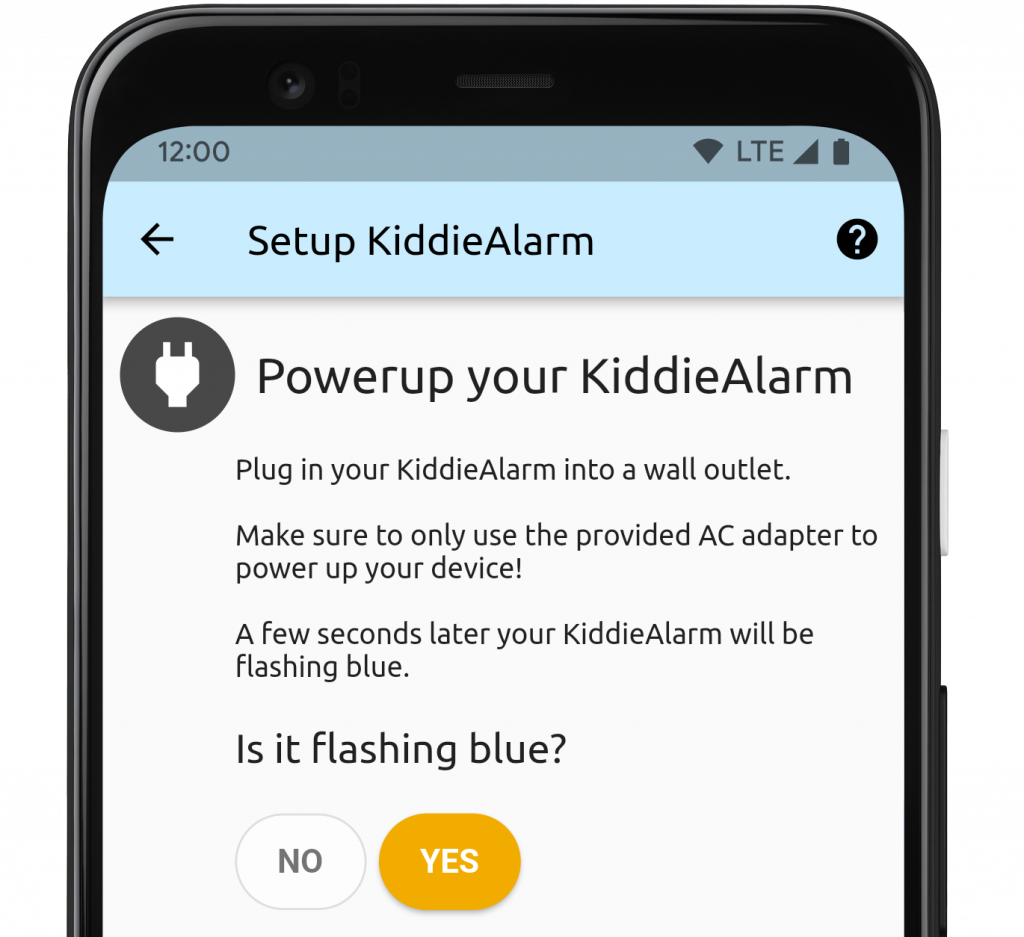
Provide your Wifi information
KiddieAlarm needs access to your local WiFi network so that it can retrieve it’s settings and stay in sync with what you configure on your phone. If your WiFi network has no password (a public WiFi) then you can leave the password field empty. However this is strongly discouraged for your own online safety!
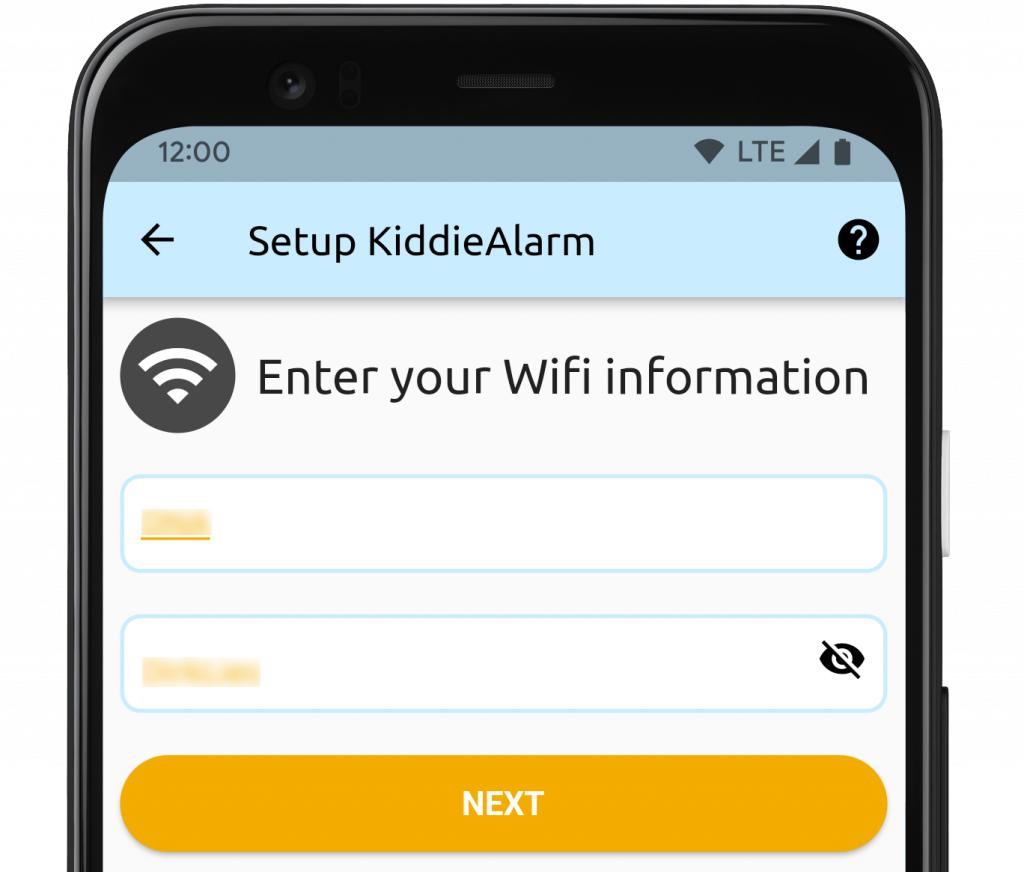
Give your KiddieAlarm a name
Enter the name you would like to give your KiddieAlarm. That can be something like Tom’s nightlight.
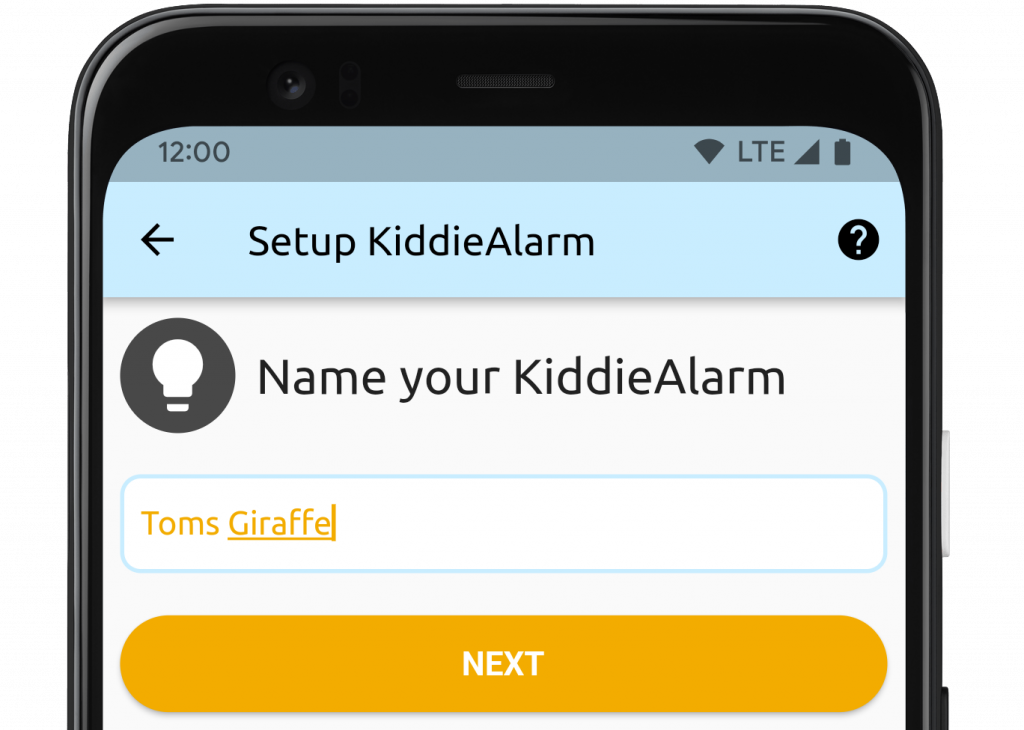
Activate your KiddieAlarm
In the final step you need to select your KiddieAlarm from the list of KiddieAlarm devices nearby. Each available KiddieAlarm is listed with its serial number. The serial number you can find inside the box of your KiddieAlarm!
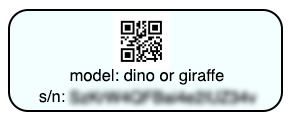
Can’t find your KiddieAlarm in the list? Make sure it’s blinking blue and you are next to it. If you are too far away from your KiddieAlarm you won’t be able to find it!
Now select the KiddieAlarm from the list of devices nearby and wait for a minute while your phone and the KiddieAlarm are talking. When fully activated and connected the app will take you to the details of your KiddieAlarm from where you can manage it.
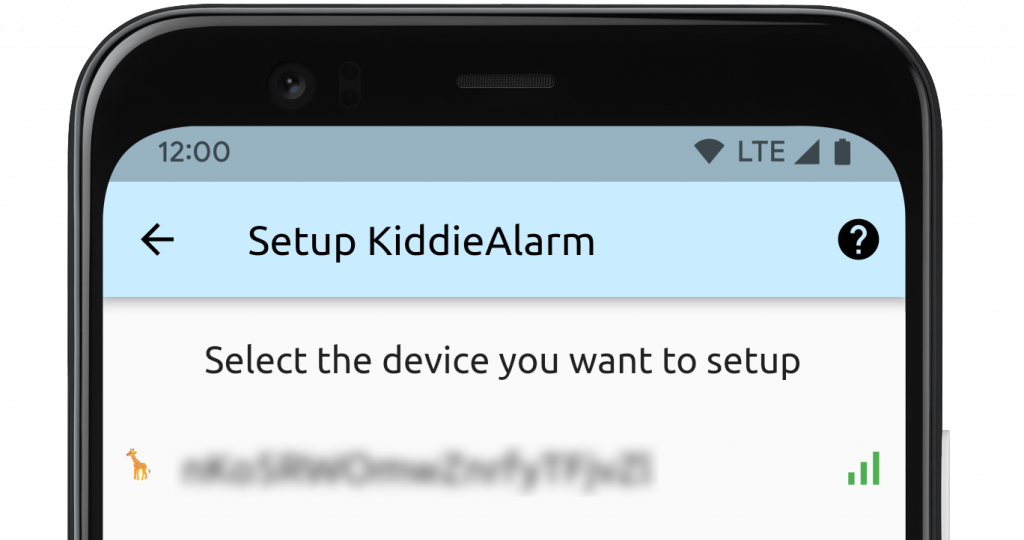
What’s next?
After setting up the device you get redirected to the detail of the KiddieAlarm. It is now configured with a week versus weekend schedule. From Sunday evening until Friday morning the week schedule is applied. From Friday evening to Sunday morning the weekend schedule will is applied.
You can now take full control of your KidddieAlarm:
- Modify the sleep schedule
- Change the day/awake settings
- Change the night/sleep settings
- Change the brightness
- Learn more about Low-Power mode to save energy
- Take your KiddieAlarm with you on holidays
- Share your KiddieAlarm with your partner
Need more Help?
Read through the device manual or app manual for more detailed instructions in setting up and using your KiddieAlarm. If you did not find what you are looking for then check out our FAQ to find answers to all your questions.