It is possible that you have the impression that your KiddieAlarm is broken because it’s not displaying any colors anymore.
However, most likely, it’s simply the manual power saving mode that is enabled and someone that accidentally (or not) touched the button.
1. Check the device status
First thing you need to do is check the KiddieAlarm application and check the status of your device.
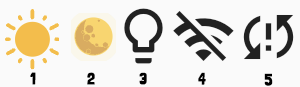
If your KiddieAlarm has status 3 (the light bulb) then someone turned of the KiddieAlarm. See the picture below where the touch areas are located to turn on the KiddieAlarm again, simply by touching your giraffe or dino in the proper spot.
If your KiddieAlarm has status 4 (no WiFi) then we simply cannot know the detailed status, in that case it might still be manually turned off. So try to turn it on again by touching the touch area (see image below).

2. Check power
If your KiddieAlarm is showing status 4 (no WiFi) you should also check the power source. Make sure that the adapter is properly plugged into the wall outlet and properly attached to the KiddieAlarm and that the power adapter is still functioning. Also check that the wall plug you are using is still under power. You can always try a different wall plug just to be sure.
After you have reconnected power to your KiddieAlarm you should wait up to a minute before the KiddieAlarm reports back online. However you can always try the touch button already even when not yet reported online in the app. If power is restored the KiddieAlarm should resume proper functioning and the touch button should work (if enabled from the app).
3. Contact support
If turning on the device by touching the touch area does not work, and the device does not report to be offline, then there must be a different issue. We will be happy to support you after you contact us at support@kiddiealarm.com.
