While setting up your KiddieAlarm it will start flashing green while you are connecting it to your local Wifi network. This can take a few seconds but can also last for almost a minute before it can connect. It all depends on how far away you are from your Wifi network (how stable the connection is) and if you entered the correct password.
In case it starts flashing blue again after the Wifi connection was initiated it means that the connection to your Wifi network has failed. This can have a several causes. Please evaluate each of them carefully, preferable top-bottom.
- Your Wifi network signal is not strong enough and the KiddieAlarm cannot get a stable connection.
Fix: The only way to fix this is to make sure you get a decent Wifi signal in the room where you want to install the KiddieAlarm. Don’t install it in another room just to get the Wifi signal to move it to a room without tWifi afterwards. This will take the device offline and you won’t be able to change it’s configuration anymore. The general rule for connecting your KiddieAlarm to your Wifi is to check your Wifi connection on your mobile phone. If your mobile phone has a stable connection (even if the signal is low) to the same Wifi network, your KiddieAlarm should also be able to connect to that Wifi network. - The password of your Wifi network is not correctly entered within the application.
Fix: Check in the installation wizard the password you have entered (or make sure you have not forgotten to enter it). If you are not sure it was correct you can either clear the field and re-enter it or you can use the show/hide password feature to reveal the entered password.
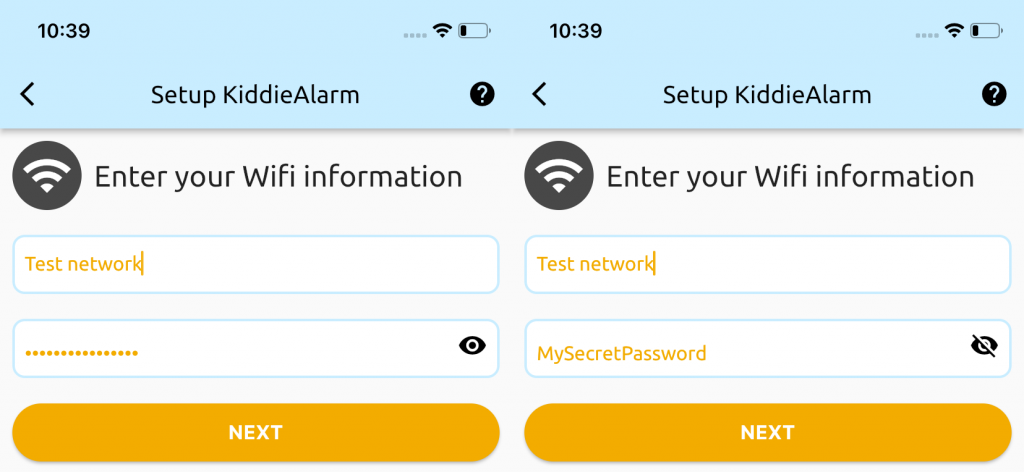
- Your Wifi network is unstable and disappeared during setup.
Fix: In this situation we advice you to contact an IT professional who can help you in setting up or stabilising your Wifi network. - Only 2.4Ghz networks are allowed. Often your ISP/modem/router offers you 2 networks. In their name you would see something like 5ghz of 2.4ghz (or something similar).
Fix: make sure you enter the 2.4ghz network name and password. Otherwise pleas validate in your modem or router settings that 2.4ghz networks have been enabled. - KiddieAlarm supports only WiFi 4 (802.11 b/g/n). However more modern modems and routers often offer you WiFi 5 (802.11 ac) or WiFi 6 (802.11 ax). All routers and modems offer backwards compatibility, however they sometimes tend to only enable/allow the latest technology (WiFi 6).
Fix: This highly depends from your modem or router but you should check if there is an option called Smart Connect (or something named similar). Most of them have this feature, if so you should enable it.
If that does not help or the option is not available it could also help to search for an option to either Enable WiFi 4 (802.11 b/g/n)or for options to disable WiFi 5 (802.11 ac) of WiFi 6 (802.11 ax).

Leave a Reply